【注】所有代码挂在我的github上
0.实例
在OpenLayers3官网的下载页面下载我们在开发工程中需要的文件(如:v3.17.1-dist.zip),实际工程中包含两个文件ol.js,ol.css
先看一个实例代码如下:
1 |
|
效果图: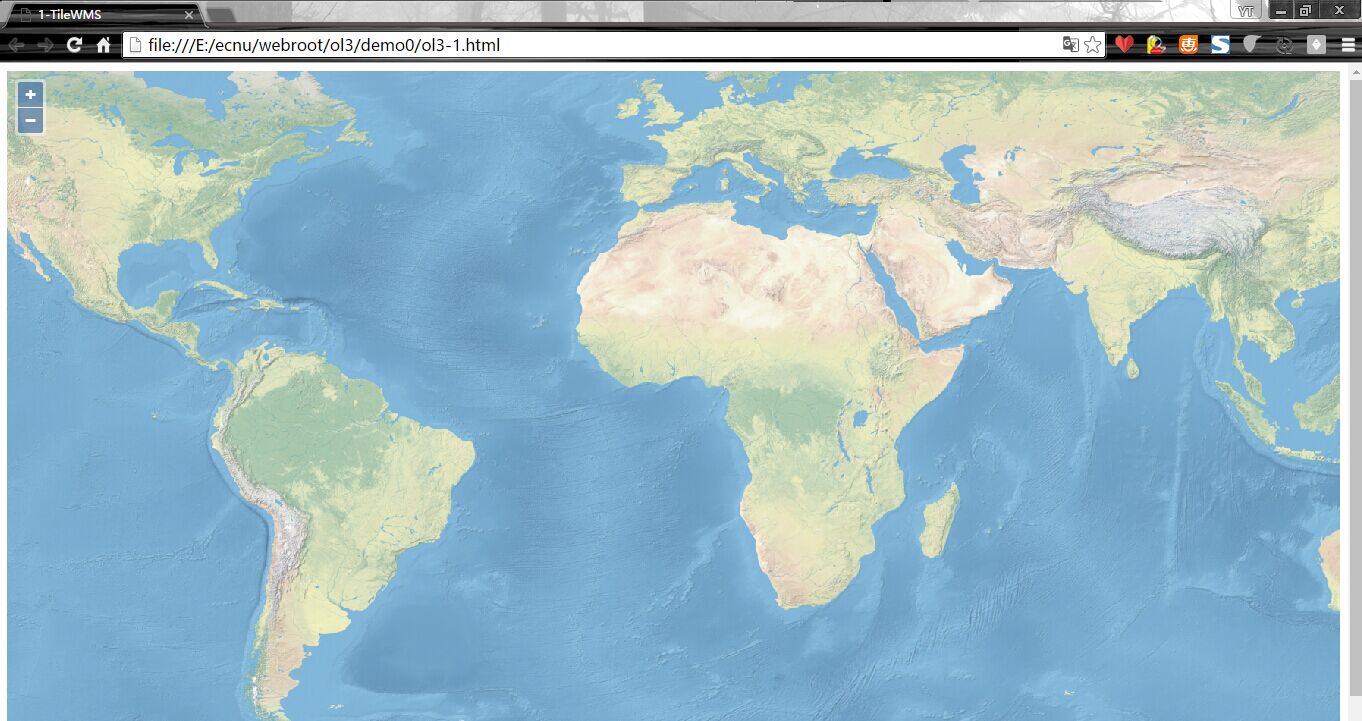
通过api的overview我们可以看到ol3的核心部件
1.基本概念
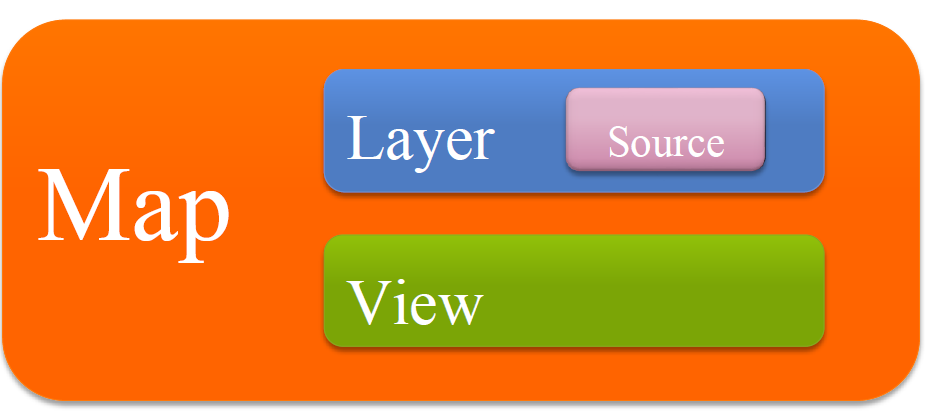
1.1 Map
Map(ol.Map)是OL3的核心部件,它被呈现在target容器上(div)。也可以使用setTarget方法。
位置:ol/ol/map.js
1 | var map = new ol.Map({target: 'map'}); |
1.2 View
ol.View负责地图的中心点,放大,投影之类的设置。
一个ol.View实例包含投影projection,该投影决定中心center 的坐标系以及分辨率的单位,如果没有指定(如下面的代码段),默认的投影是球墨卡托(EPSG:3857),以米为地图单位。
放大zoom 选项是一种方便的方式来指定地图的分辨率,可用的缩放级别由maxZoom (默认值为28)、zoomFactor (默认值为2)、maxResolution (默认由投影在256×256像素瓦片的有效成都来计算) 决定。起始于缩放级别0,以每像素maxResolution 的单位为分辨率,后续的缩放级别是通过zoomFactor区分之前的缩放级别的分辨率来计算的,直到缩放级别达到maxZoom 。1
2
3
4
5
6
7
8
9
10var map = new ol.Map({
target: 'map',
view: new ol.View({
projection: 'EPSG:4326', //WGS 84
center: [0, 0],
zoom: 2,
maxResolution: 0.703125
}),
});
1.3 Source
OpenLayers 3使用ol.source.Source子类获取远程数据图层,包含免费的和商业的地图瓦片服务,如OpenStreetMap、Bing、OGC资源(WMS或WMTS)、矢量数据(GeoJSON格式、KML格式…)等。
1 | var osmSource = new ol.source.OSM(); |
1.4 Layer
一个图层是资源中数据的可视化显示,OpenLayers 3包含三种基本图层类型:ol.layer.Tile(瓦片)、ol.layer.Image(图片样式的图层)和 ol.layer.Vector(矢量图层)。
ol.layer.Tile用于显示瓦片资源,这些瓦片提供了预渲染,并且由特定分别率的缩放级别组织的瓦片图片网格组成。ol.layer.Image用于显示支持渲染服务的图片,这些图片可用于任意范围和分辨率。ol.layer.Vector用于显示在客户端渲染的矢量数据。
1 | var osmLayer = new ol.layer.Tile({source: osmSource}); map.addLayer(osmLayer); |
1.5 控件与交互
1.5.1 控件
1 | var map = new ol.Map({ |
1.5.2 交互
1 | var select = new ol.interaction.Select({ |
或者用方法的方式添加:
1 | draw = new ol.interaction.Draw({ |